How to build a membership site with Typedream and Outseta

Typedream is a no-code website builder that makes it really fast and easy to create beautiful websites. Outseta can easily be integrated with Typedream in just a few minutes, making it really fast and easy to turn your Typedream site into a membership business. Members will be able to login and access protected content that's only accessible to them based on their membership plan.
This tutorial will walk you through the steps required to build a membership site with Typedream, using our Typedream demo site.
Start in Outseta
After creating a free Outseta account, there are a few steps of pre-work that you'll need to do before you begin integrating Outseta with your Typedream site.
- Connect Outseta to your Stripe account
- Go to BILLING > PLANS and create at least one membership plan
- Configure the settings on the AUTH > SIGN UP AND LOGIN page
Once you've taken these steps, you're ready to integrate Outseta with your Typedream site.
Integration Steps
1. Within your Outseta account, go to AUTH > EMBEDS and copy the Quick Start embed code.
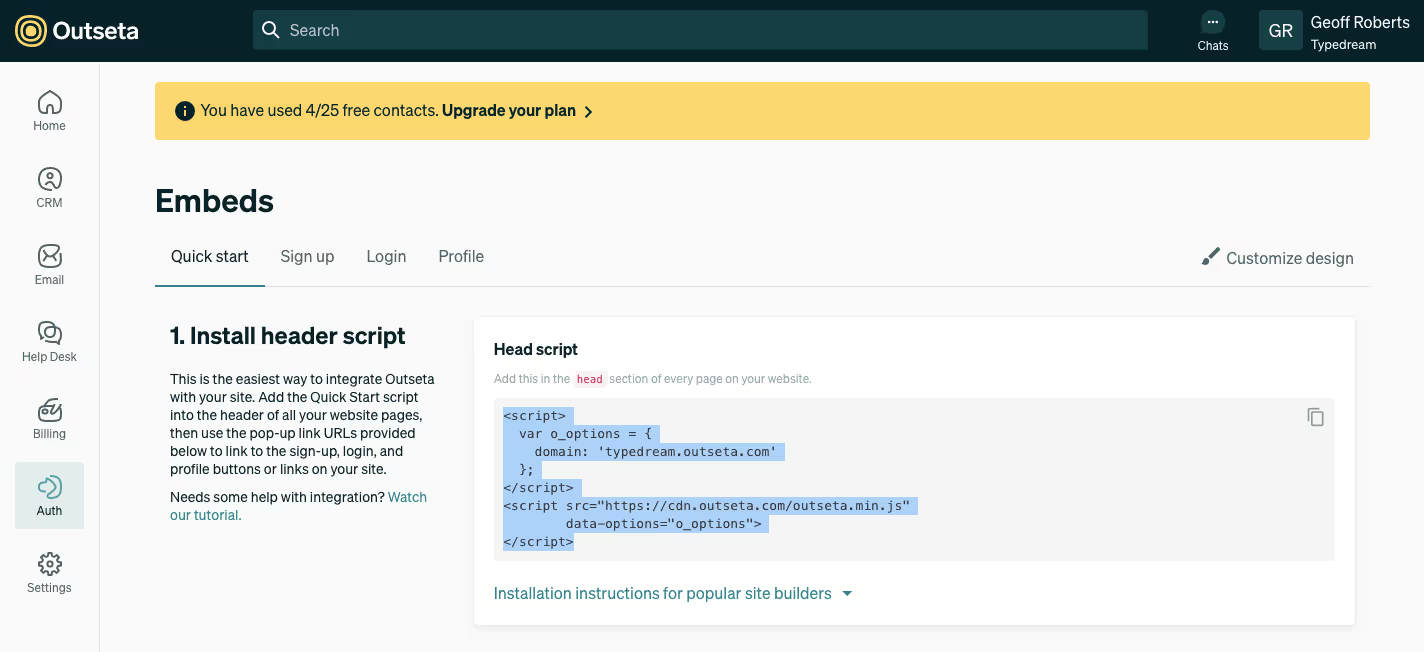
2. Sign up for a Typedream account—you can use one of their pre-existing templates or start building from a blank page. Once you've created your site, go to SITE SETTINGS > CODE INJECTION and paste Outseta's Quick Start embed code into the header of all your website pages.
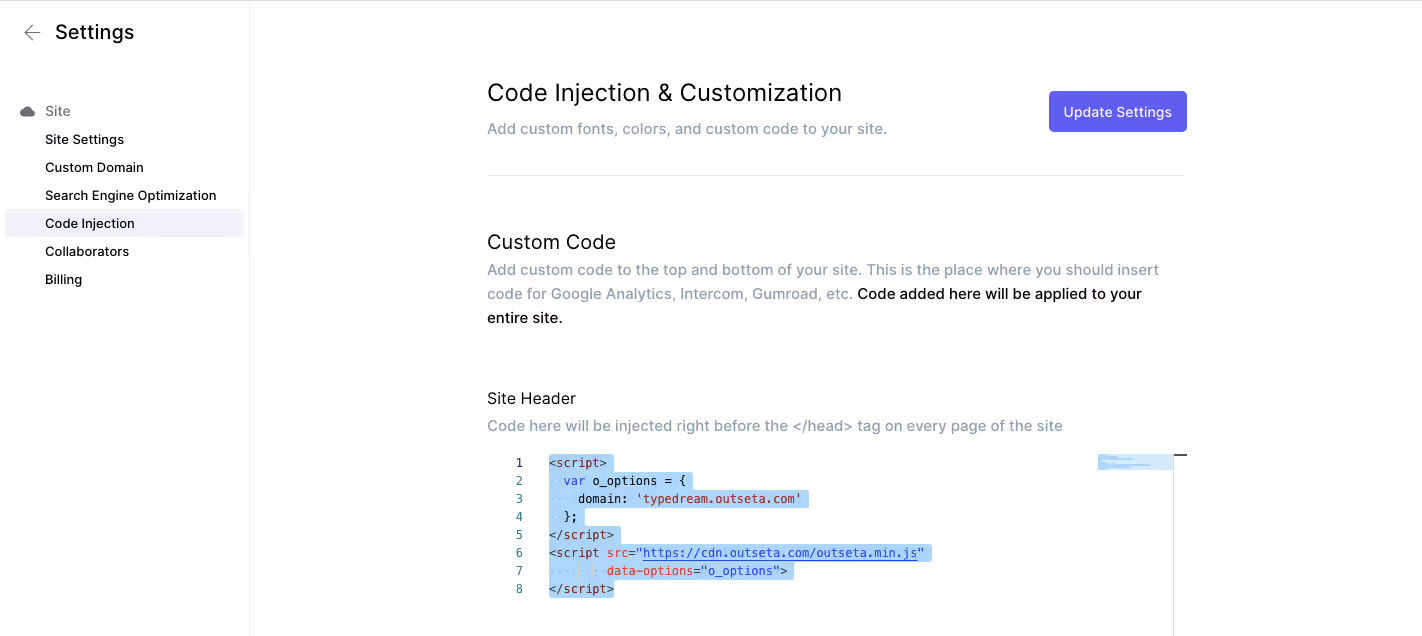
3. Make sure to include sign-up, login, logout, and profile buttons or links somewhere on your website. Within Outseta, go to AUTH > EMBEDS and grab the pop-up trigger links for each of our embeds—these will correspond to your sign up, login, logout, and profile buttons.

4. Publish your site. That's it! With the sign up, login, and profile embeds integrated with your Typedream site you've now down all the heavy lifting. Next you can set up your protected content.
Set up your protected content
Follow the steps outlined below to set up your protected content. Using this method, you can have pages or folders of content that are only accessible to members who have logged in based on their membership plan.
1. Click AUTH > PROTECTED CONTENT from the left hand side bar.
2. Click ADD PROTECTED CONTENT to begin setting up you content restrictions.
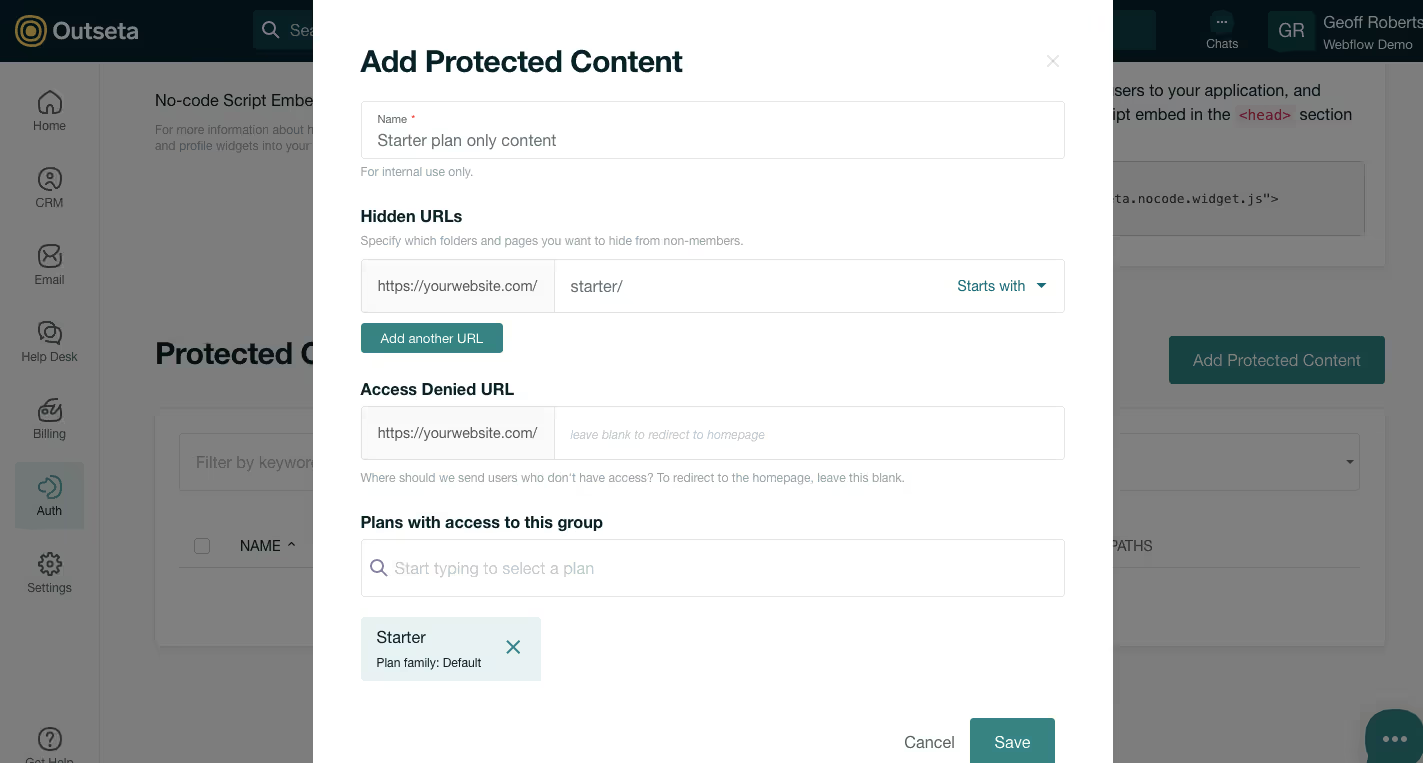
3. Add a Name that describes the content and who will have access to it.
4. Add Hidden URLs—these are the pages and folders that will be protected. Choose the "Starts with" option to protect an entire folder of content or "Equals" to protect a specific page of content.
5. You can also setup a Access Denied URL. This is where we'll redirect users who try to access protected content without the appropriate permissions based on their membership level or if they haven't logged in (authenticated).
6. Start typing to choose which of your membership plans have access to your protected content.
7. Click SAVE. Your content is now restricted based on the membership restrictions that you setup.
If you have any questions about integrating Outseta with Typedream, let us know at support@outseta.com.
On this page

