How to build a membership site with Notion, Super.so, and Outseta
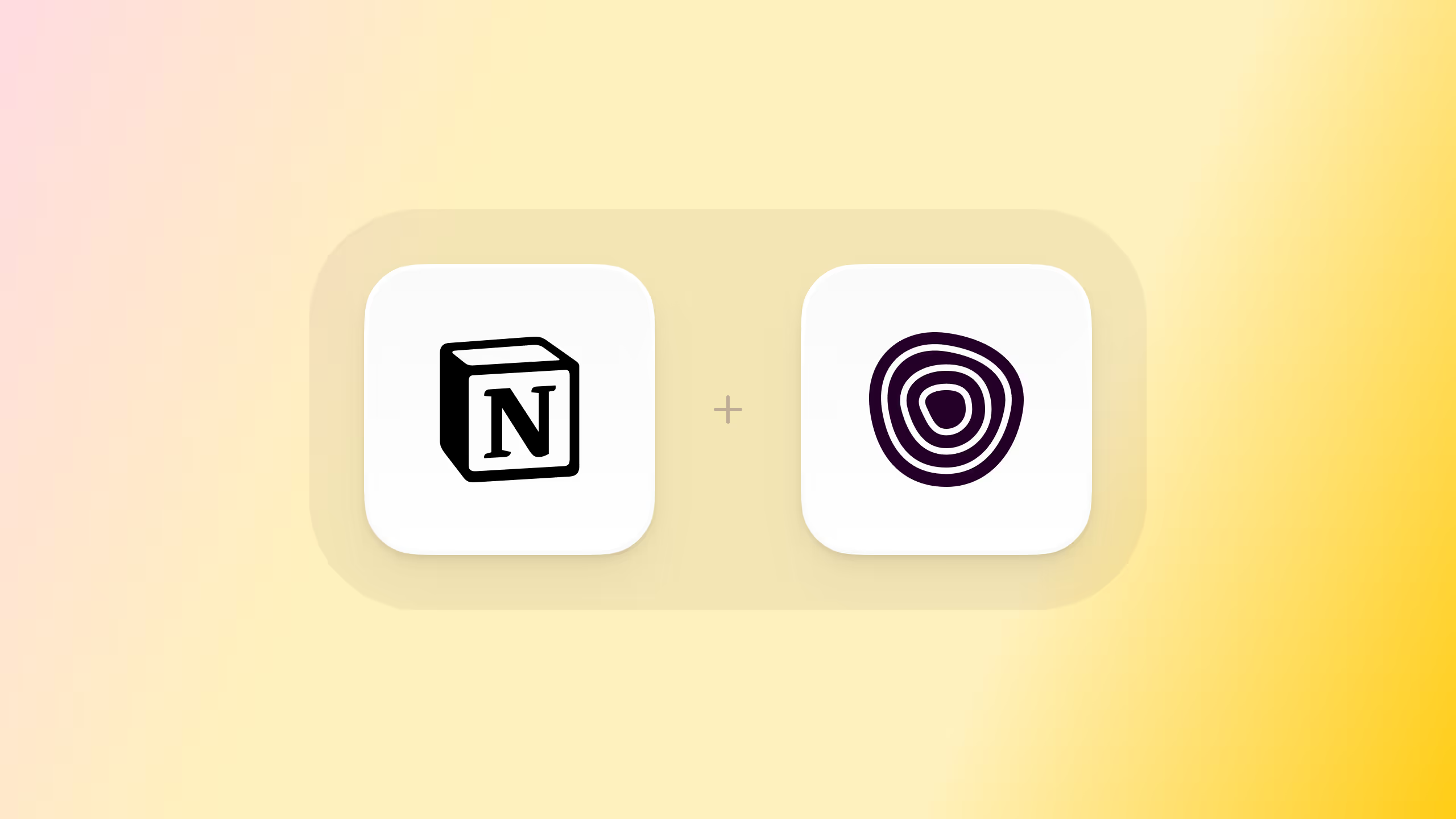
Do you love Notion? Whether you just have a Notion document that you want to charge for access to, or you've built out an entire website on Notion you can easily transform your Notion site into a full-fledged membership website using Super.so and Outseta. This guide will walk you through that process step-by-step.
If you have a Notion site, you likely already know that one of the limitations of Notion is that you can't add embed scripts to your website pages—unless you also user Super.so, a tool that allows you to add embed scripts to you Notion site.
With Super and Notion, you can easily turn your Notion site into a membership site with Outseta. Because of how Notion sites render Javascript, you'll need to make two minor adjustments.
- You'll need to open Outseta's sign-up, login, and profile embeds as pop-ups.
- You'll need to make one minor update to Outseta's Quick Start embed script by adding a line that says monitorDom: true.
That's it! Otherwise all aspects of implementing Outseta with are exactly the same as any other website builder as outlined here.
Video Overview
Below you'll find a detailed 20-minute walkthrough of Dave Mence—a member of Notion's Templates & Marketplance team—building out a membership site for his fictional winemaking academy, Superstack. We've also highlighted the most important bits in our step-by-step directions below.
Start in Super.so...
1. Go to the Code section and copy Outseta's Quick Start embed script into the head section. You'll find this code in Outseta on the AUTH > EMBEDS page.

2. You'll need to make one minor modification to the Quick Start embed script—adding the monitorDom: true line shown below.
<script>
var o_options = {
domain: 'YOURDOMAIN.outseta.com',
load: 'auth,customForm,emailList,leadCapture,nocode,profile,support',
monitorDom: true,
};
</script>
<script src="https://cdn.outseta.com/outseta.min.js"
data-options="o_options">
</script>You can just copy the script shown above and add this to the header of your site—just make sure to update the YOURDOMAIN section to reflect the URL of your Outseta account.
That's it!
Jump into Notion...
1. Add sign-up, login, profile, and logout links or buttons to your Notion pages. Link those links or buttons to the corresponding pop-up links you'll find at the bottom of the AUTH > EMBEDS page.
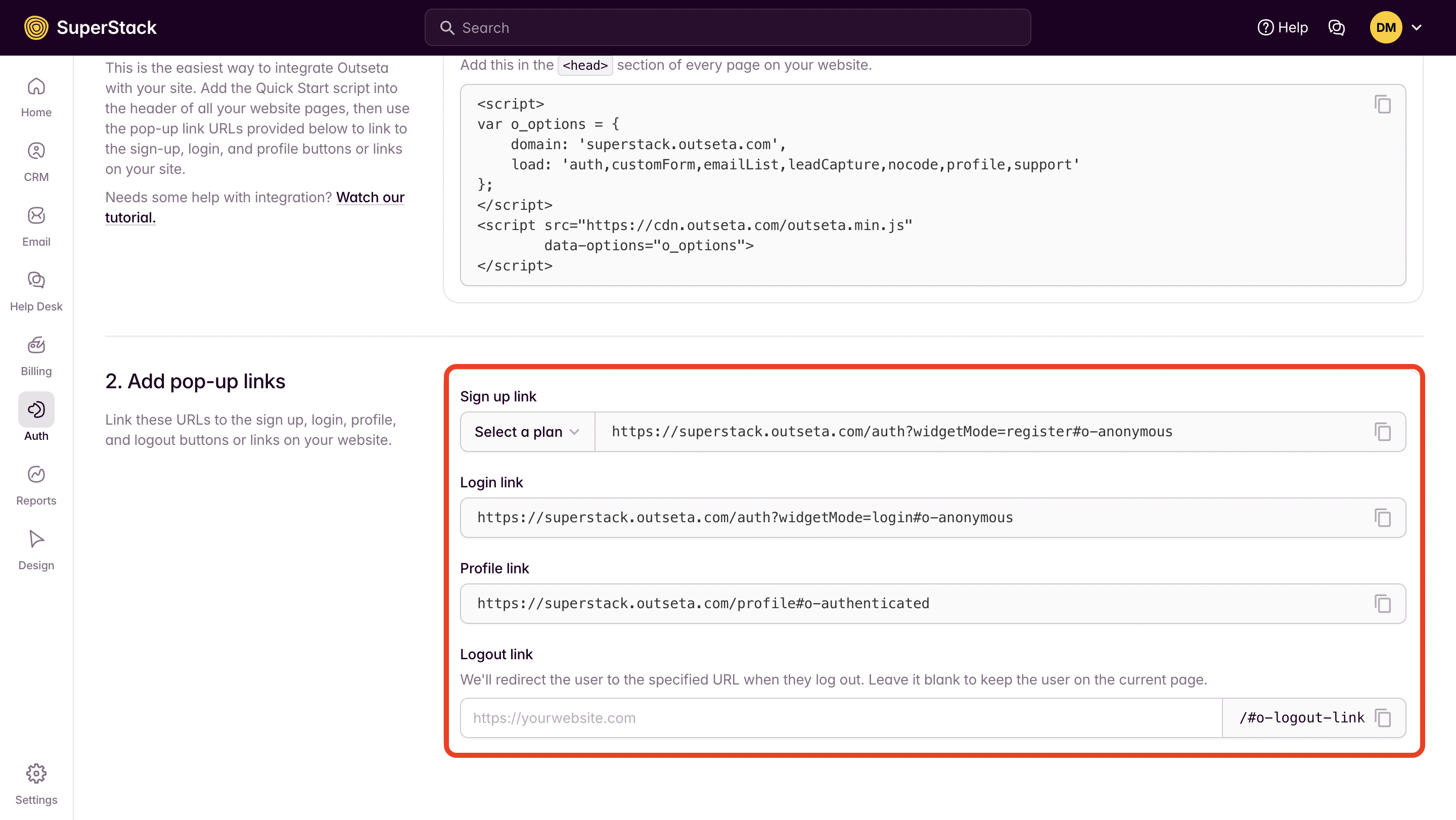
2. PUBLISH your site changes—these buttons or links will now open Outseta's embeds as pop-ups when clicked.
Set up your protected content
Follow the steps outlined below to set up your protected content. Using this method, you can have pages or folders of content that are only accessible to members who have logged in based on their membership plan.
1. Click AUTH > PROTECTED CONTENT from the left hand side bar.
2. Click ADD PROTECTED CONTENT to begin setting up you content restrictions. Here's more information on setting up protected content.
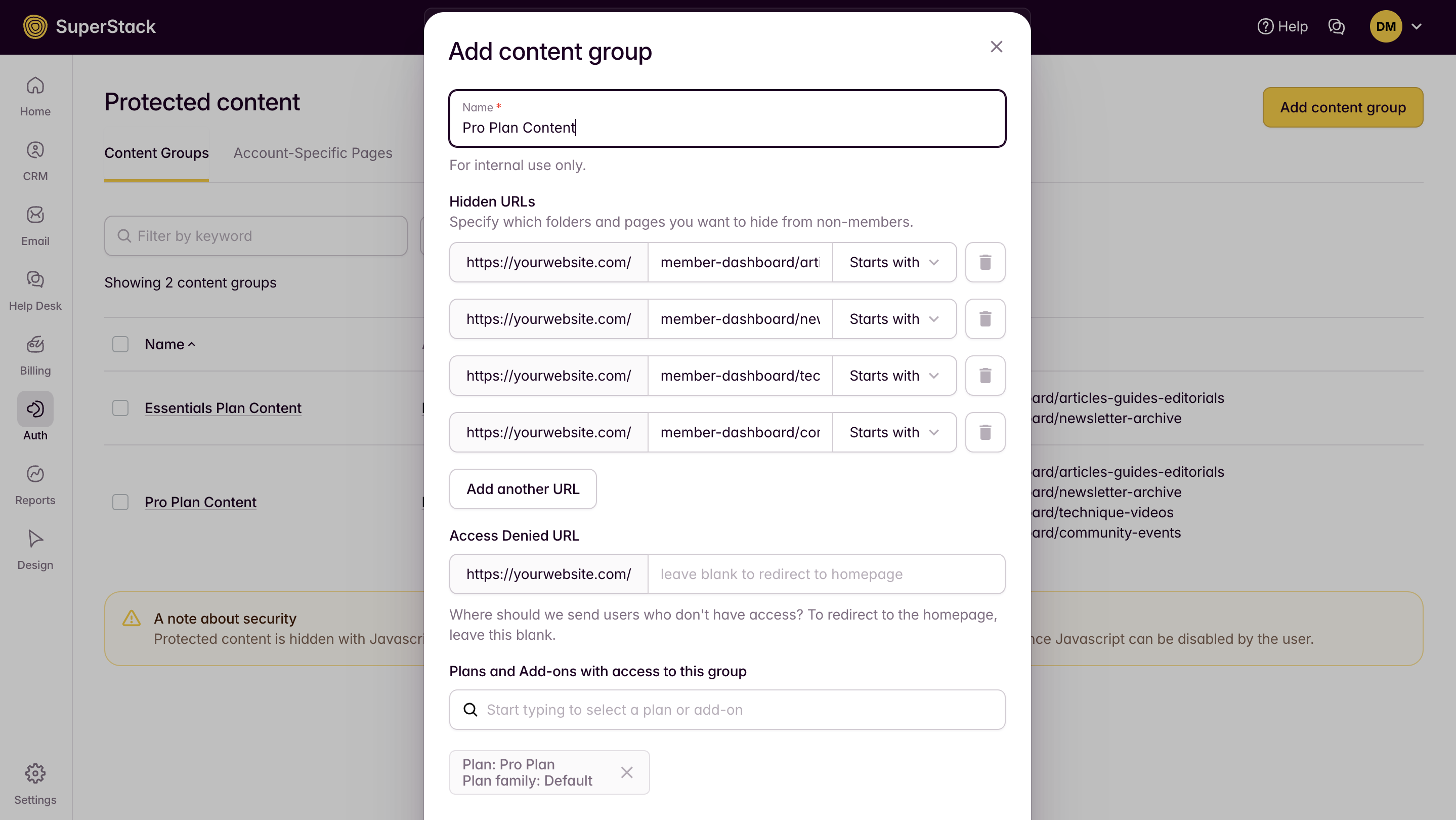
3. Add a Name that describes the content and who will have access to it.
4. Add Hidden URLs—these are the pages and folders that will be protected. Choose the "Starts with" option to protect an entire folder of content or "Equals" to protect a specific page of content.
5. You can also setup a Access Denied URL. This is where we'll redirect users who try to access protected content without the appropriate permissions based on their membership level or if they haven't logged in (authenticated).
6. Start typing to choose which of your membership plans have access to your protected content.
7. Click SAVE. Your content is now restricted based on the membership restrictions that you setup.
If you need any help, please email us at support(at)outseta.com.
On this page

