How to build a membership site with Carrd and Outseta
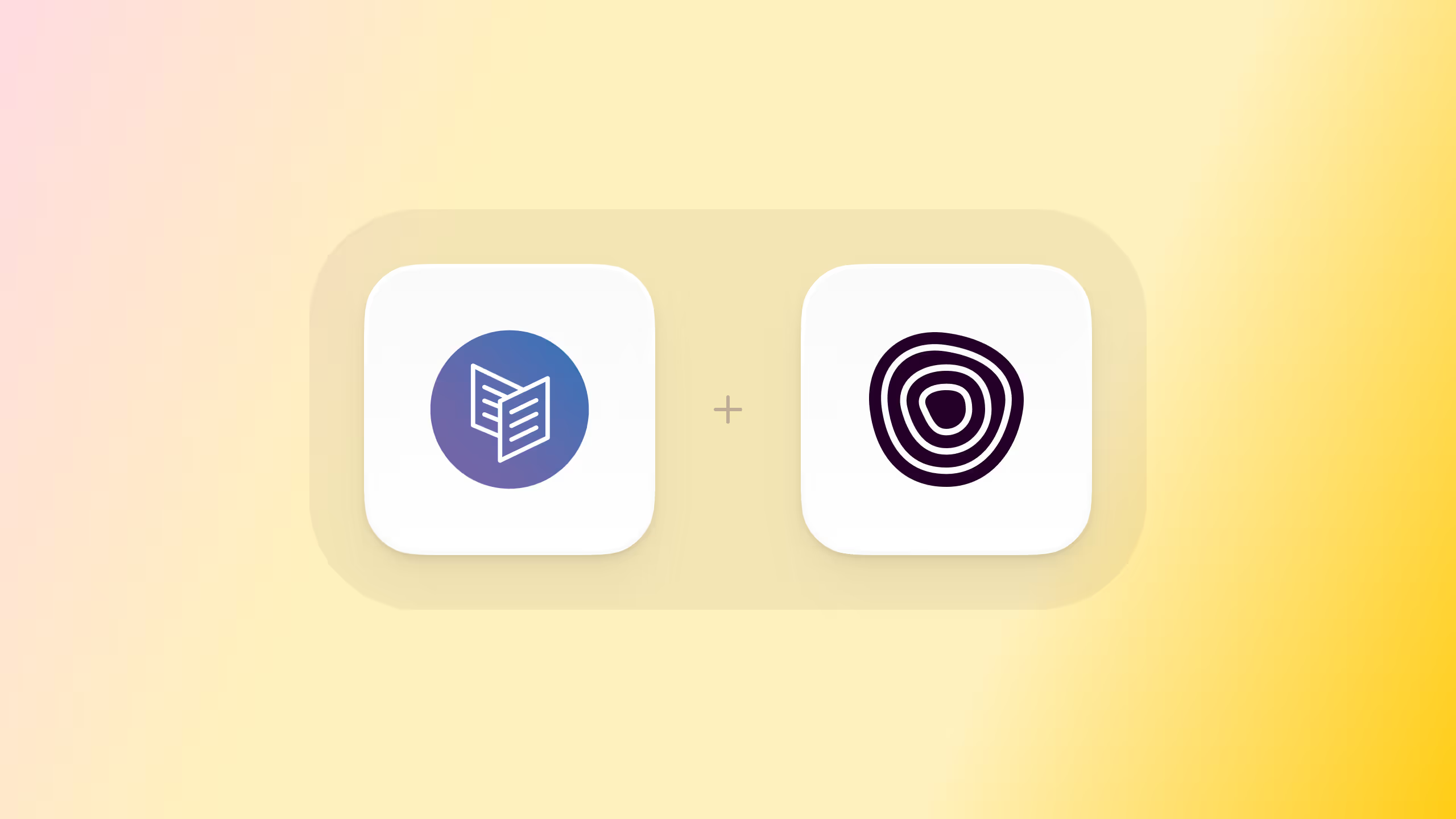
Carrd is a website builder that allows you to build fully responsive, one-page websites. It's a fantastic choice for quickly spinning up websites and integrates with Outseta in just a few steps. It's also a fantastic deal—you can build up to 10 membership websites on Carrd for just $19 annually! If you have several ideas for membership sites, this is a great tool that you can use to launch and test membership sites concepts quickly.
The video below will walk you through the process of launching this membership site: https://outseta-demo.carrd.co/
Feel free to visit the site—you can sign up and login without being charged to experience the site as a new member would.
Start in Outseta
1. Within your Outseta account, start by going to BILLING > PLANS and adding your membership plans.
2. Next, go to the AUTH > SIGN UP AND LOGIN page and configure the setting on this page—here's an overview of each. The most important setting at this stage is the POST LOGIN URL—this is the page users will be redirected to when they login successfully.
3. Finally, go to the AUTH > EMBEDS page and copy the Quick Start head script.
Jump into Carrd
Now it's time to jump into Carrd. You can start from scratch of choose any of Carrd's prebuilt templates, but you will need a Pro subscription of Carrd. This is required to add Outseta's embed scripts to a Carrd site.
1. In the Carrd editor, click on the + sign and select the EMBED option. Choose the Code embed type and Hidden style in the Head.
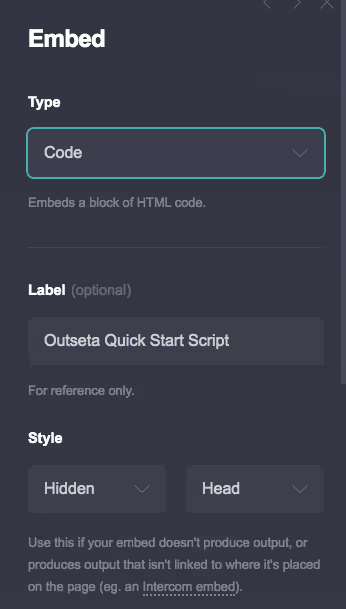
2. Paste Outseta's Quick Start head script into the Code section.
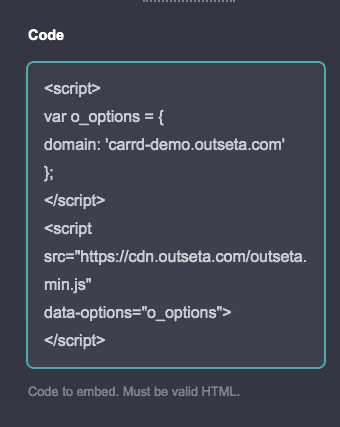
3. Next, copy the sign up, login, profile, and logout pop up links you'll find in Outseta on the AUTH > EMBEDS page. Link these URLs to the corresponding buttons or links on your Carrd site.
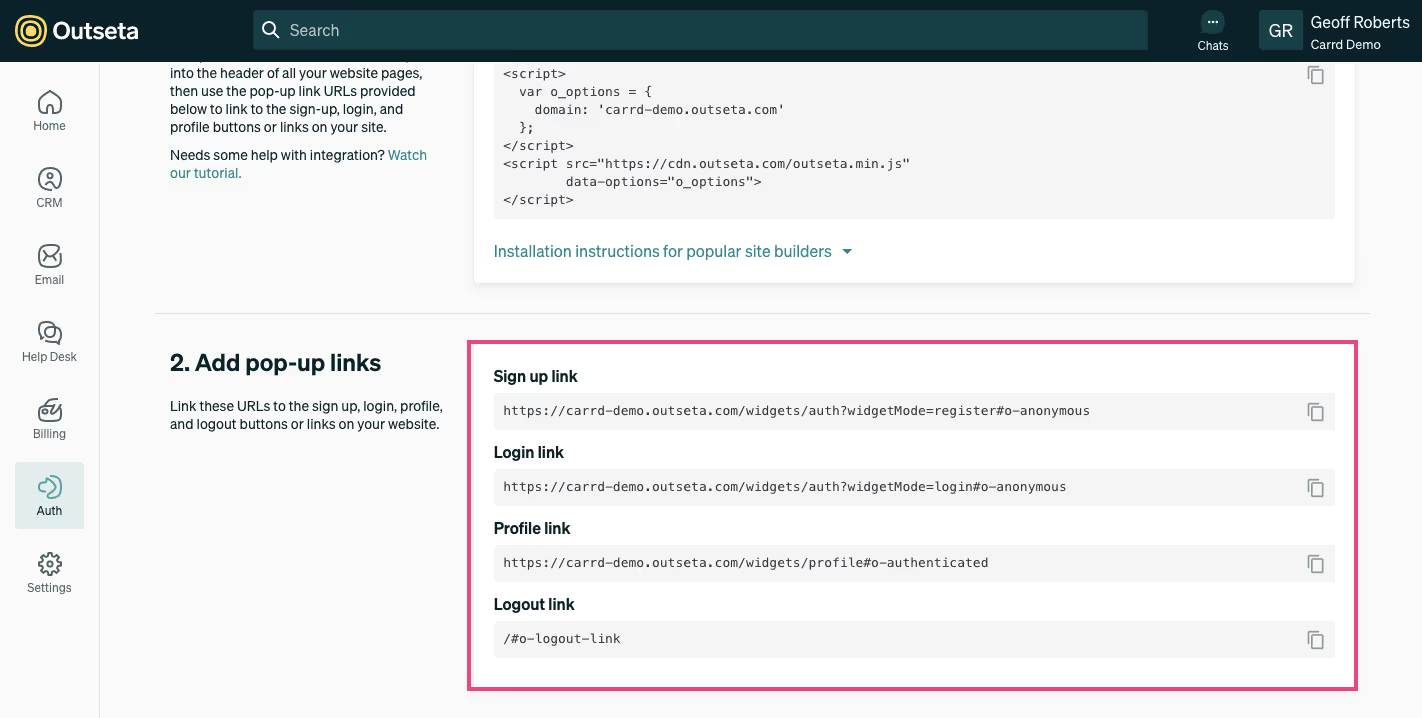
4. Please note that for the logout link a full URL is not provided:
/#o-logout-link
Simply append this value to your Carrd site's URL for your logout link.
https://outseta-demo.carrd.co/#o-logout-link
5. Publish your site!
With Outseta's sign up, login, and profile embeds integrated with your site you've already done the heavy lifting—now it's time to set up your protected content that's only accessible to members based on their membership plan.
Setup Protected Content
If you want to setup protected content on your site, follow the steps below.
1. In Outseta go to AUTH > PROTECTED CONTENT and click ADD PROTECTED CONTENT.
2. You can protect content based on Sections in your Carrd site—these are elements of the page identified by a #.
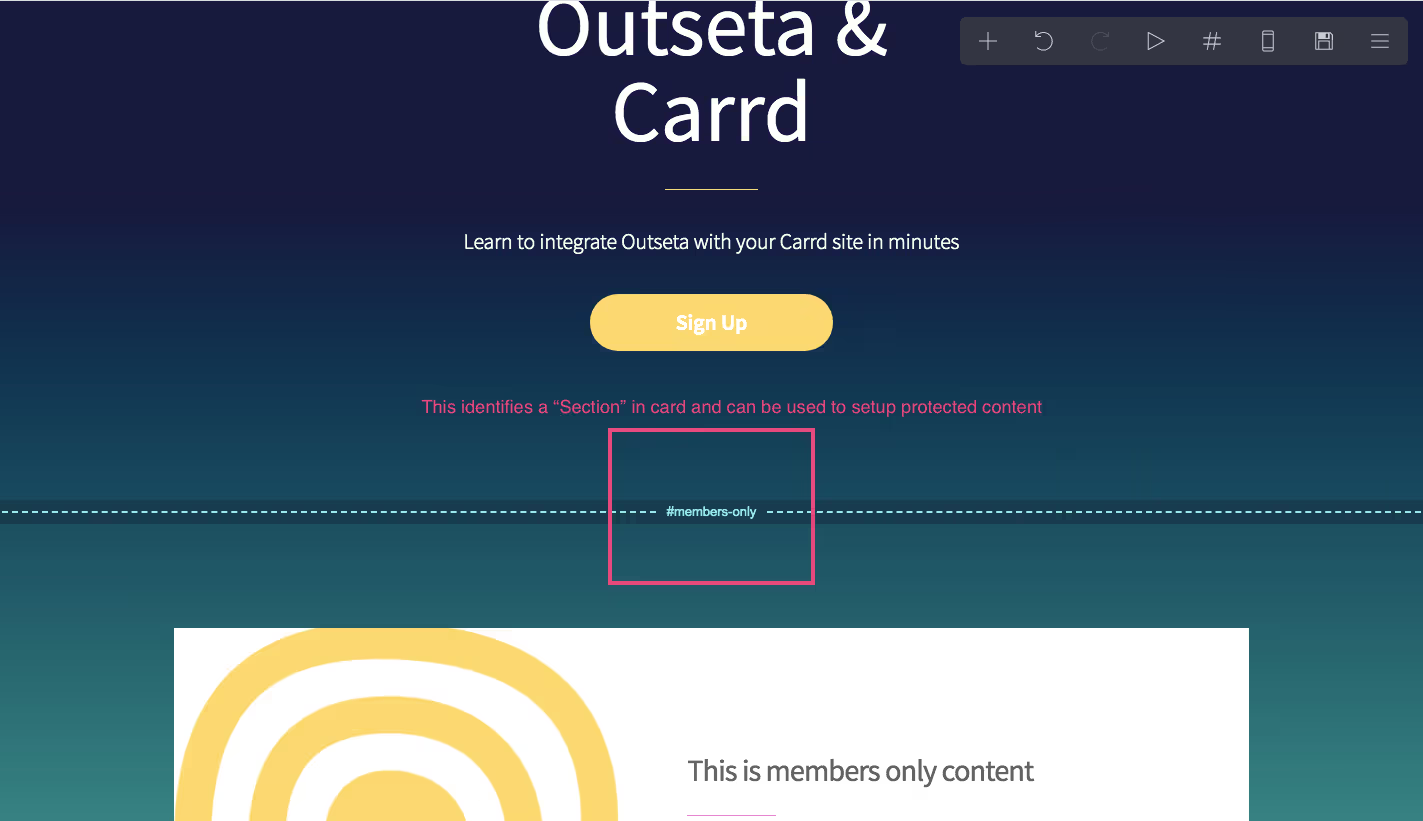
3. In the example below I've protected the #members-only section of my Carrd site so only Free or Premium members can access this content when logged in. I've also setup an #access-denied section which users will see if they try to access protected content without the appropriate membership level.

That's it!
Also, be sure to check out our guide How to build a crazy efficient consulting business with Outseta & Carrd.
If you need any help with you rCarrd site and Outseta please reach out at support(at)outseta.com.
On this page

