How to build a crazy efficient consulting business with Outseta and Carrd
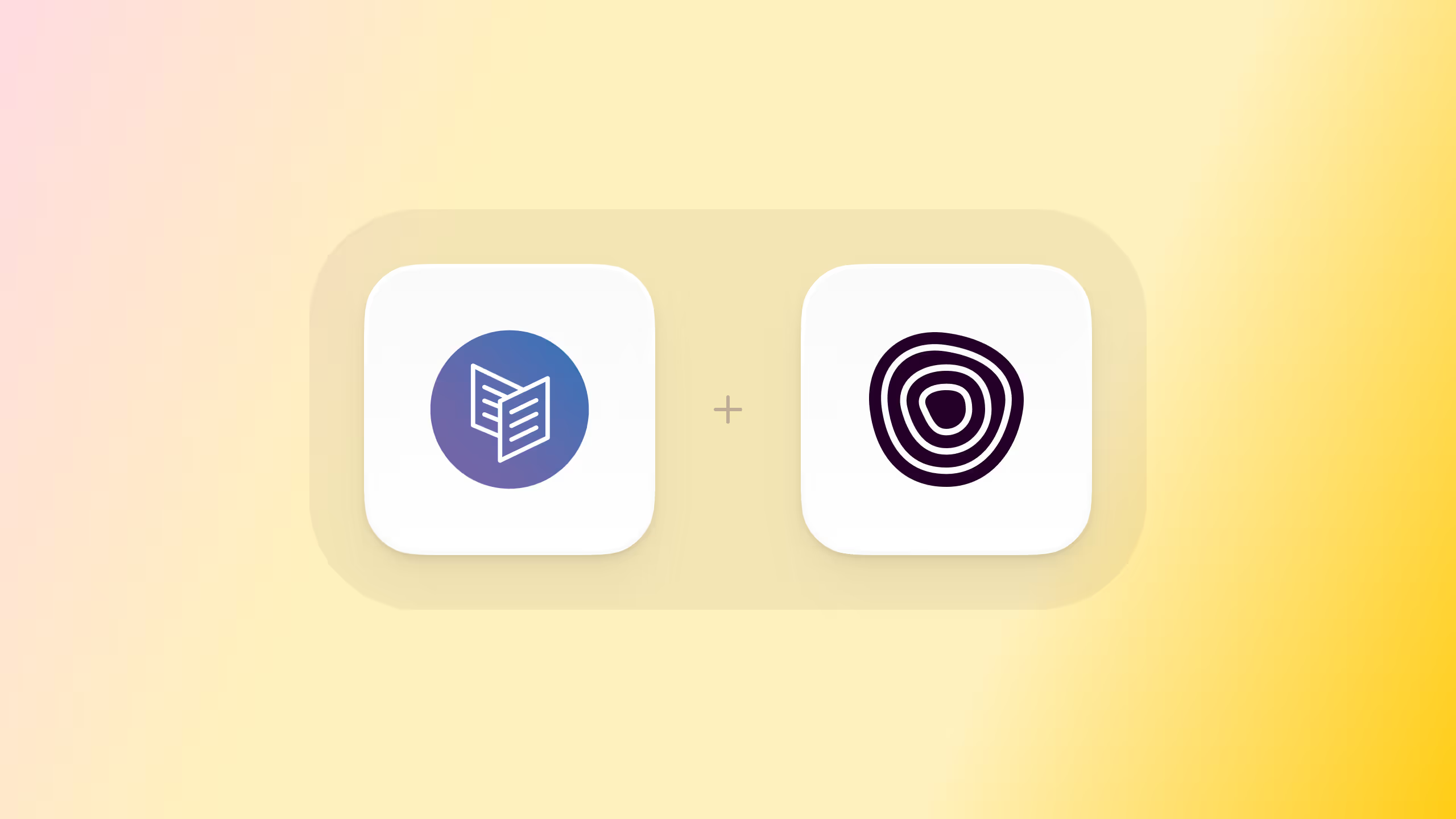
Over the last 5 years as I've been building Outseta I've occasionally taken on consulting work—mostly helping SaaS start-ups with growth strategy. This tutorial is going to show you exactly how I built my consulting website and assembled a personal tech stack that rivals any that you might find at a much larger business. This includes:
- A professional looking website
- Billing & invoicing
- A full CRM to manage prospects and clients
- Email marketing and automation tools
- A help desk to streamline communication with clients
- Financial reporting
Best of all, this took me a total of 30 minutes to setup end-to-end. The tools you'll need include:
- A "Pro" subscription to Carrd ($19/year)
- A "Founder" subscription to Outseta ($32/month)
- A Stripe account (free)
Let's build!
Start with Outseta
1. Start by signing up for a 7-day trial of Outseta.
2. Login to your Outseta account and connect to Stripe on the BILLING > SETTINGS page.
3. Go to BILLING > PLANS and create plans for the services you want to offer to your clients. You can charge one-time fees or setup recurring billing plans if you sell your services on a retainer basis.
4. Go to AUTH > SIGN UP AND LOGIN and turn the "Send sign up confirmation email" toggle off—this is only used on sites where users need the ability to login. For now, we're not going to add login functionality to the website but you can easily add that at a later stage if you want to build our a customer portal for your clients. Add any information that you want to capture from your customers to your "Sign up form fields." If you want to collect information that's not already shown in the "Add Field" drop down list, go to CRM > CUSTOM PROPERTIES and create a custom property first. You'll then be able to add these fields to your sign up form.
5. (Optional) As you may have noticed in the video above, I offer both one-time and recurring contracts for my consulting services. Once a new customer selects an option and pays, I use the Post Sign Up URL found on the AUTH > SIGN UP AND LOGIN page to share a link to my scheduling app (Calendly). This URL is where customers are automatically redirected once they pay—this allows the client to select a time for our first meeting in an automated fashion.
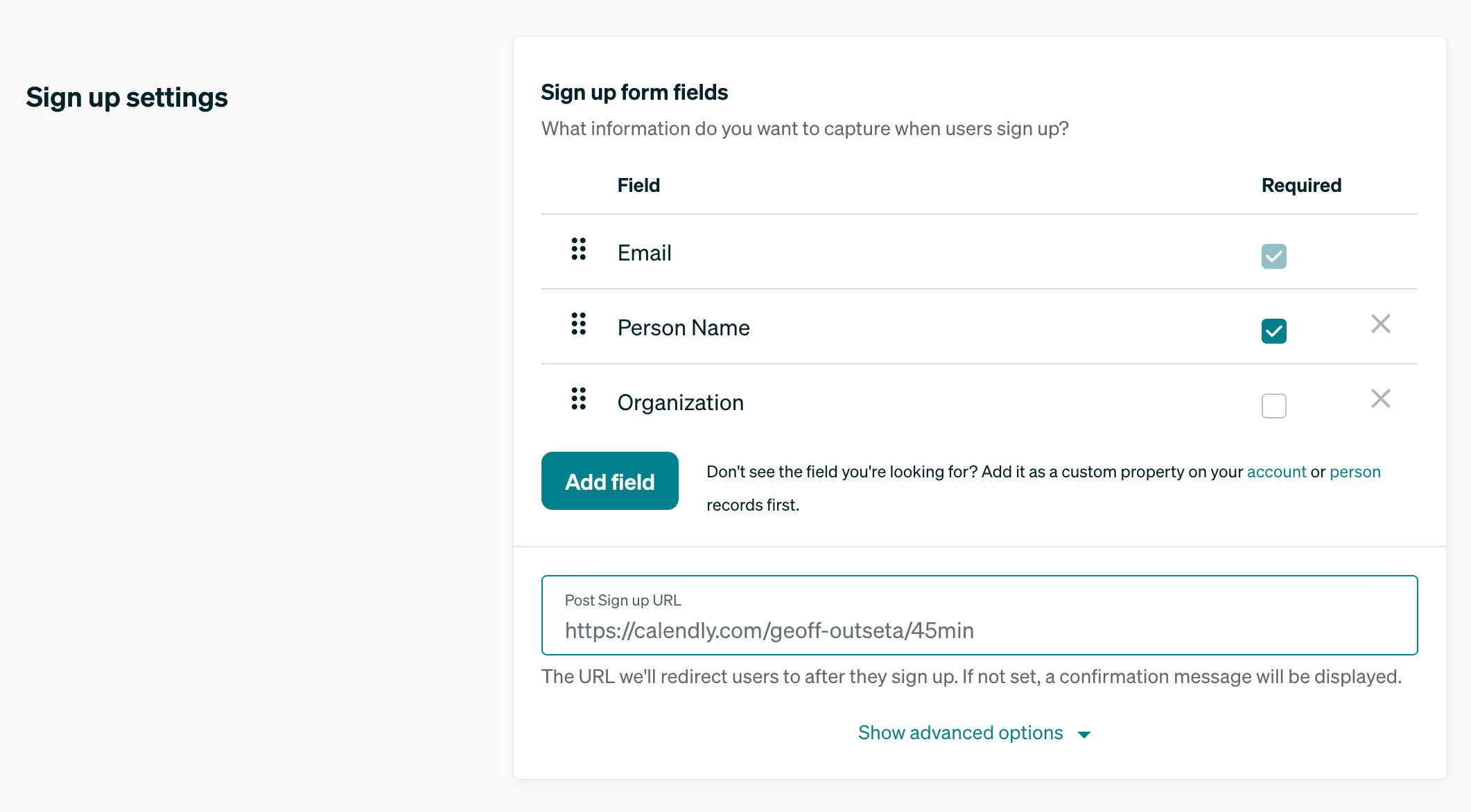
Meetings simply show up on my calendar based on my availability, and cash lands in my bank account based on the payment plan they selected.
Jump into Carrd
1. Head over to Carrd.co and choose a starting point for your site. Here's the Carrd template I used as a starting point.
2. Add your own content into the template. For example, I added a headshot and some descriptive text to the home page and content for my "About" and "Testimonial" pages.
3. Next, click the "+" sign to add an "Embed" to your site and drag this element to the bottom of the page.

4. Back within Outseta, navigate to AUTH > EMBEDS and copy the Quick Start Head Script.
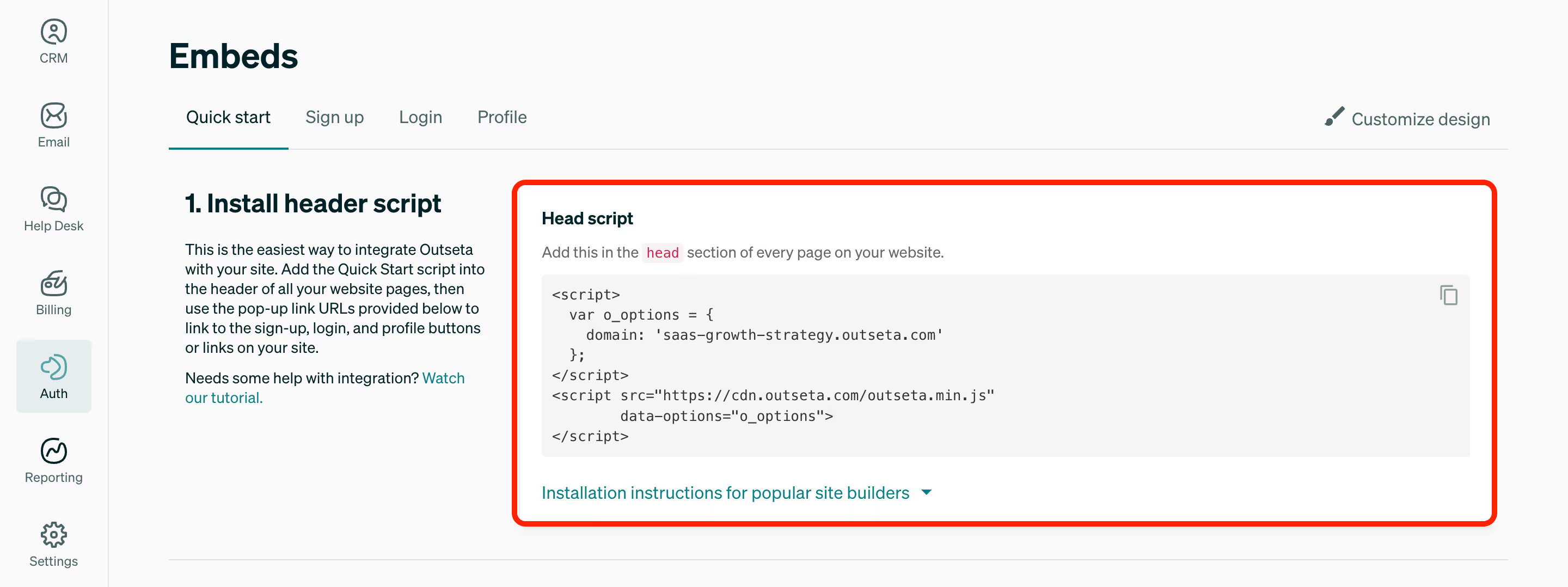
5. Paste the script from Outseta into the "Code" section of the embed that you added to Carrd. Make sure the "Type" is "Code," and the "Style" is "Hidden" and "Head."
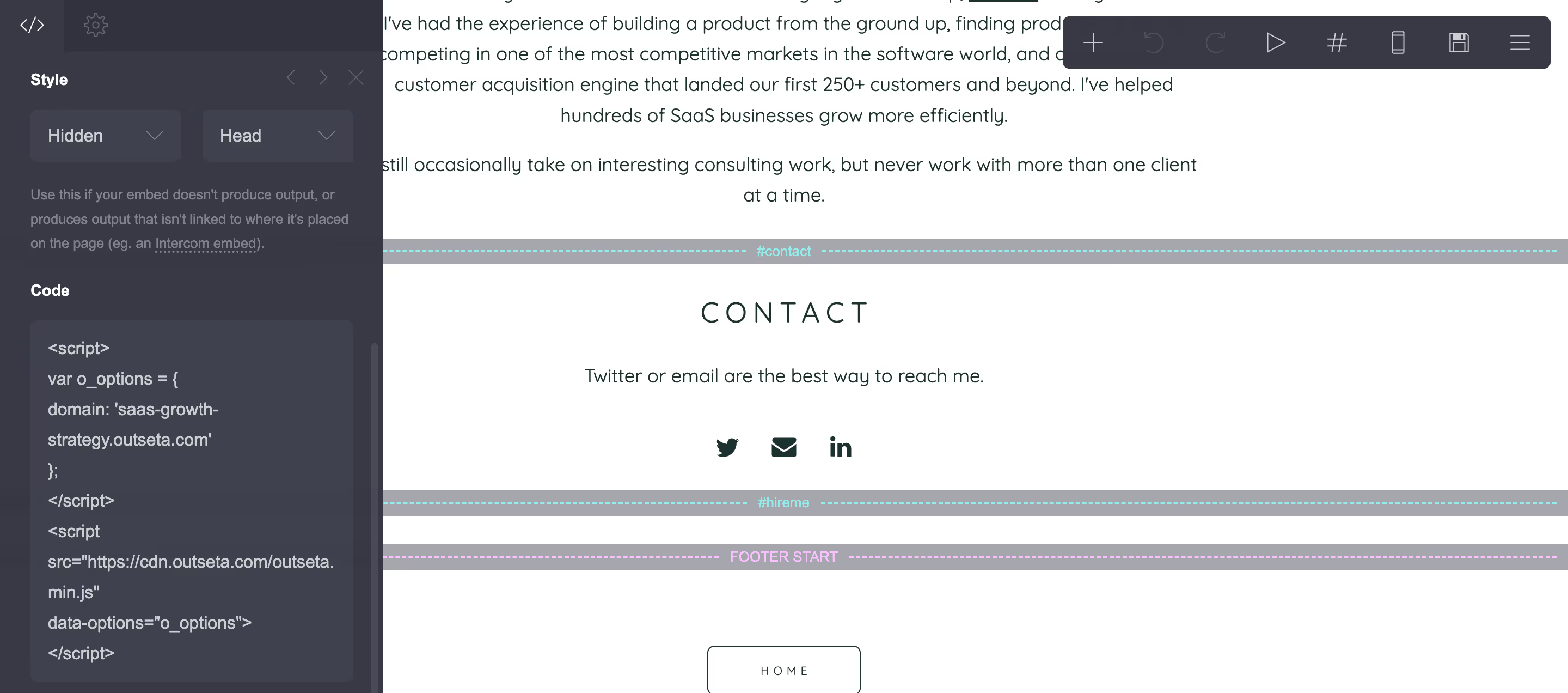
6. Finally, grab the Sign up link from within Outseta on the AUTH > EMBEDS page. Use this URL for whatever sign up button you have on your website. On my site, the "Hire me" button links to this URL.
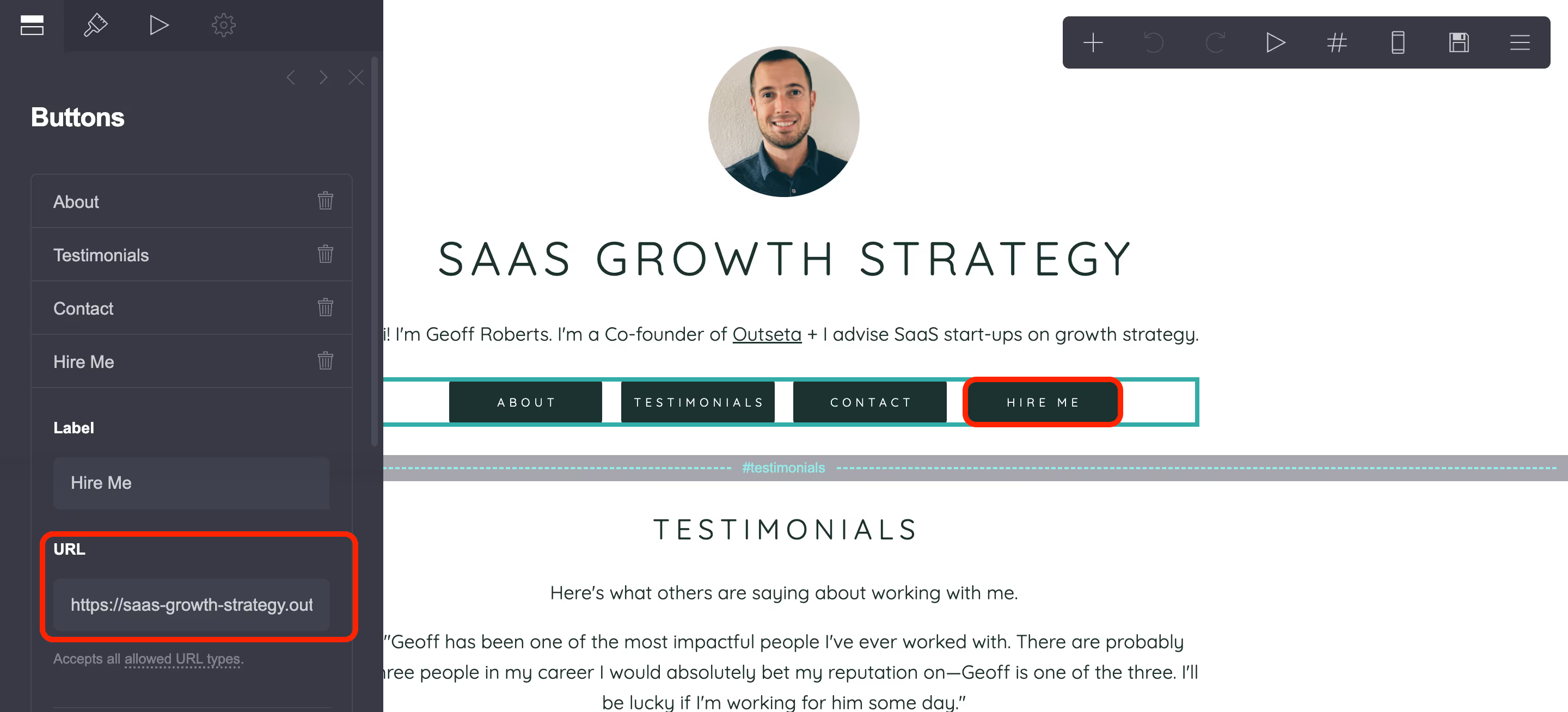
7. PUBLISH your site. That's it! You know have a fully functioning consulting website for your business that will ensure you get paid on time every month. The days of emailing invoices and chasing clients for payments are over!
Bonus Material
As your consulting practice grows, you may way to take advantage of these additional features.
1. Go to HELP DESK > SETTINGS > EMBEDS and add a support ticket embed form to your site. This ensures questions from customers are tracked and followed up on rather than falling through the cracks in your personal email inbox.
2. Go to HELP DESK > SETTINGS > CHAT to add a live chat embed to your website. This is a great way to field questions from prospective clients that are visiting your website. If you're doing deep work and are unavailable, you can simply toggle chat offline.
3. Go to CRM > DEALS to setup a Sales Pipeline. This can be used to track prospective clients.
4. Go to CRM > SEGMENTS and create a segment using the conditions Account Billing Stage = Subscribing. New customers will get added to this segment when they first sign up for one of your consulting plans, so you can use this segment to automate a drip email campaign welcoming them as a new client.
Your Outseta account also includes reporting tools to track your revenue growth! Best yet, each client's actual customer lifetime value automatically updates directly on their CRM record making it really easy to identify the actual value of each of your clients to your business.
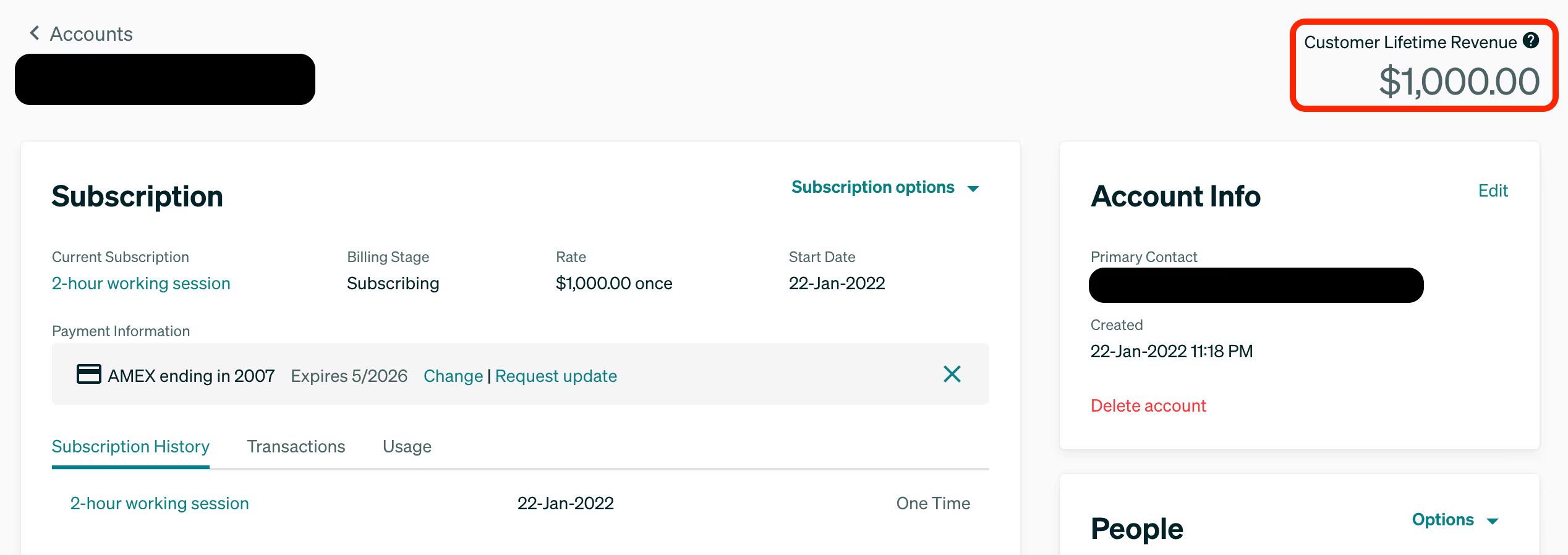
If you have any questions on setting up a consulting website with Outseta and Carrd, please don't hesitate to reach out at support(at)outseta.com.
On this page

